How to Let ChatGPT-5 Access Your WordPress Site
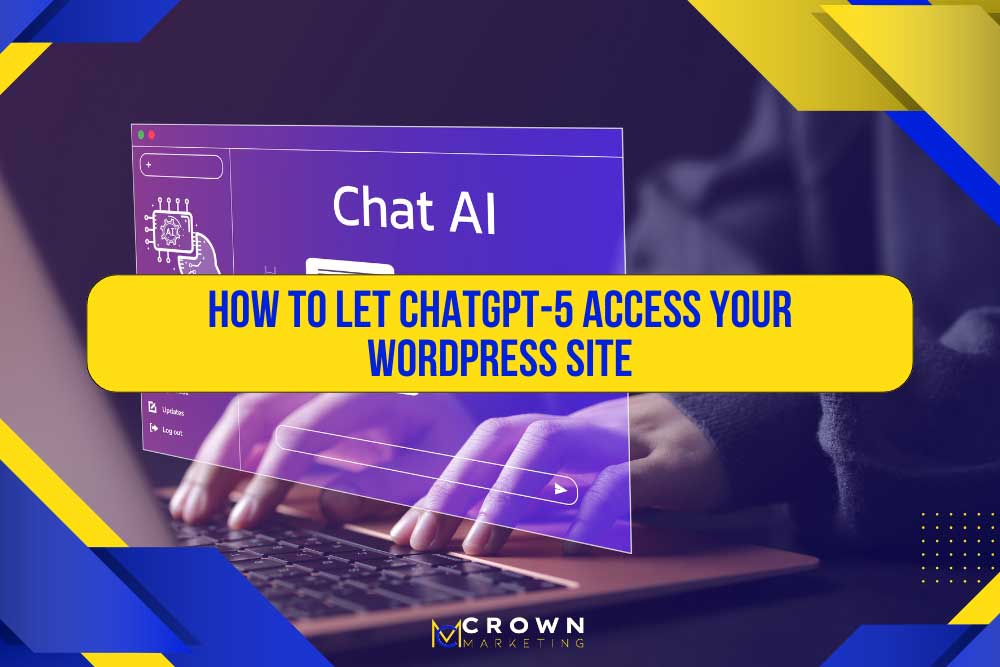
TABLE OF CONTENTS
Why ChatGPT-5 Has Trouble Accessing WordPress Sites
If you have ever tried using ChatGPT-5 to analyze or read your WordPress website, you may have run into frustrating errors. While ChatGPT-4o can usually fetch live content without issue, ChatGPT-5 often gets blocked with a 503 server error or other access problems.
For agencies, developers, and marketers who rely on ChatGPT-5 for site audits, SEO checks, or content workflows, this can be a real barrier. The good news is that you can configure your site so ChatGPT-5 can see it without lowering your security.
In this guide, we will show you how to adjust Cloudflare, WordFence, and WordPress settings to allow ChatGPT-5 through, while also discussing how caching plugins like WP Rocket may affect access.
Why ChatGPT-5 Struggles with Site Access
Unlike human visitors, ChatGPT-5 approaches your site as an automated client. Security systems often interpret it as a bot and block it by default. This is especially true if your website uses:
- Cloudflare firewall rules that challenge non-human traffic.
- WordFence security settings that block unknown user agents.
- Caching plugins that deliver inconsistent responses to bots.
Because of these barriers, ChatGPT-5 may not be able to crawl your content, even though earlier models like ChatGPT-4o work without issue.
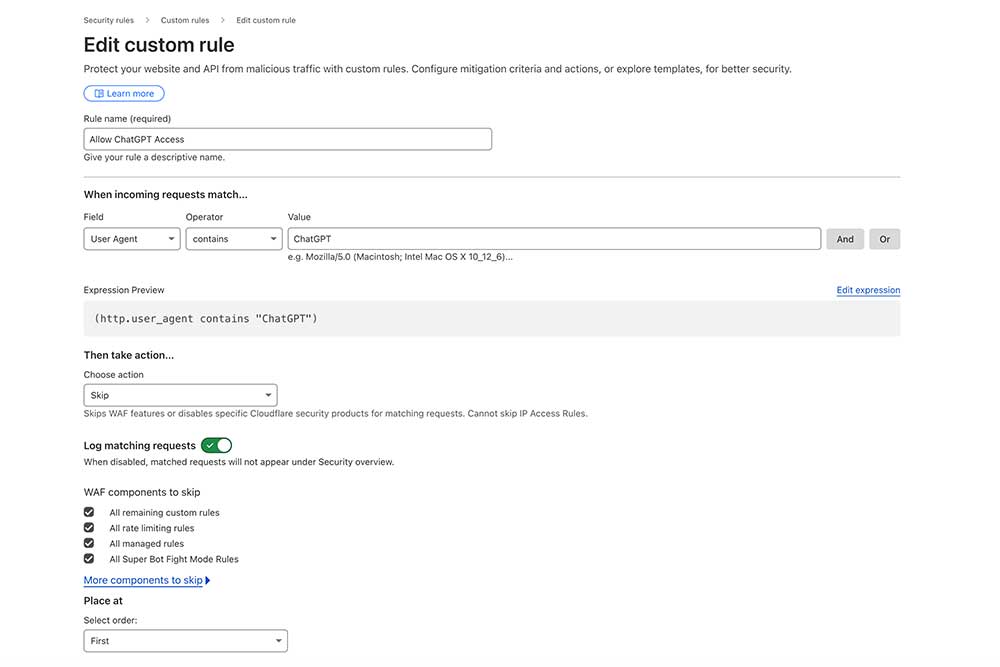
Step One: Create a Cloudflare Firewall Rule for ChatGPT-5
Cloudflare is one of the most common reasons ChatGPT-5 gets blocked. By default, Cloudflare challenges automated requests. The solution is to create a firewall rule that skips filtering when the user agent contains “ChatGPT.”
How to configure Cloudflare:
- Log in to Cloudflare.
- Select the domain you want to adjust.
- Navigate to Security → WAF → Custom Rules.
- Create a new rule.
- Set the condition to User Agent → contains → ChatGPT.
- Choose the action Skip, applied to Firewall and Security checks.
- Save and deploy the rule.
This allows ChatGPT-5 requests to pass through Cloudflare without being flagged, while keeping all other protections in place.
Step Two: Adjust WordFence to Whitelist ChatGPT-5
If you use WordFence, it may also block ChatGPT-5. Even if Cloudflare allows the request, WordFence can deny it at the WordPress level.
How to whitelist ChatGPT-5 in WordFence:
- Log into WordPress and open WordFence → Firewall.
- Go to the Blocking tab.
- Add an allow rule for requests where the User Agent contains ChatGPT.
- Save changes.
To verify it’s working, check WordFence → Tools → Live Traffic. If you see ChatGPT entries that are being blocked, the allow rule should fix it.
Step Three: Review WordPress Core Settings
Even outside of plugins, WordPress can sometimes block AI tools like ChatGPT-5.
Check the following settings:
- Search engine visibility: In Settings → Reading, make sure “Discourage search engines from indexing this site” is not checked.
- REST API restrictions: Some security plugins limit the REST API. If enabled, whitelist ChatGPT by user agent.
- Robots.txt file: Make sure your robots.txt is not blocking all bots.
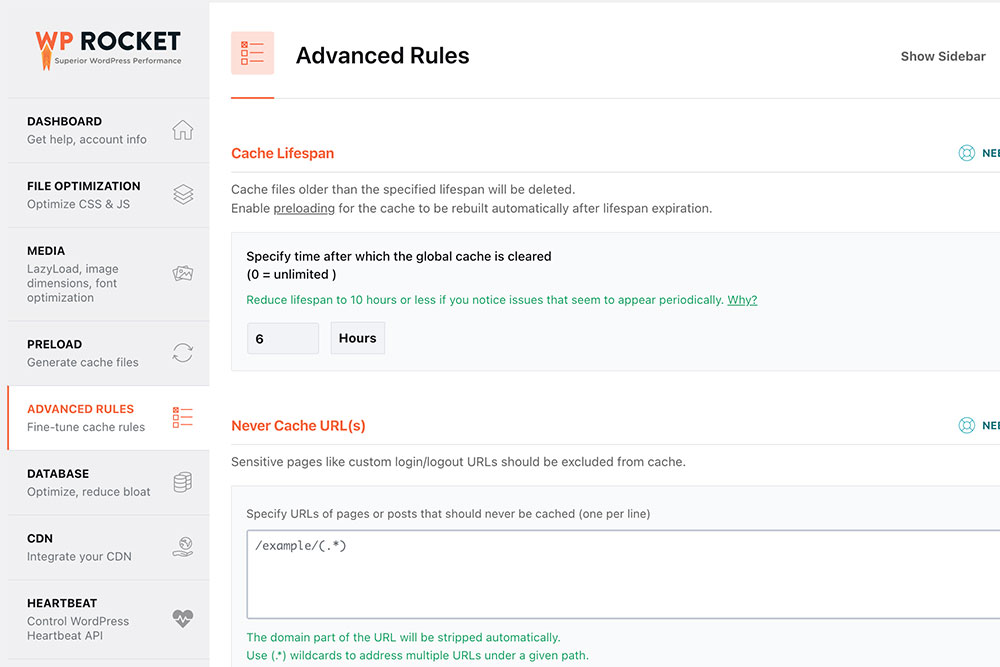
Step Four: Consider Caching Plugins like WP Rocket
Caching plugins can complicate how ChatGPT-5 sees your site. While they do not usually block AI outright, they can serve partial or outdated versions of a page.
With WP Rocket, check:
- Cache preload: Preload content so ChatGPT-5 does not hit an empty response.
- Exclusions: If issues occur, exclude ChatGPT user agent from caching.
- CDN conflicts: If WP Rocket integrates with Cloudflare, confirm your Cloudflare skip rule still applies.
Testing access after clearing caches is always a good idea.
Troubleshooting ChatGPT-5 Access Errors
If ChatGPT-5 still cannot see your site, here’s how to interpret the error:
- 503 Error: Cloudflare firewall is still blocking. Review the skip rule.
- 403 Error: WordFence or another security plugin is denying access. Check whitelist rules.
- Blank content: Likely a cache issue. Test with cache exclusions.
- Inconsistent access: Propagation delays or overlapping plugin rules may be the cause.
Why It Matters for SEO and Workflow
Giving ChatGPT-5 access to your WordPress site is not just about convenience. It improves:
- SEO audits: AI can analyze live pages for ranking factors.
- Content optimization: ChatGPT-5 can suggest edits directly from site text.
- Site troubleshooting: AI can detect missing schema, broken links, or slow scripts.
- Team efficiency: Reduces the need to manually copy and paste text into ChatGPT.
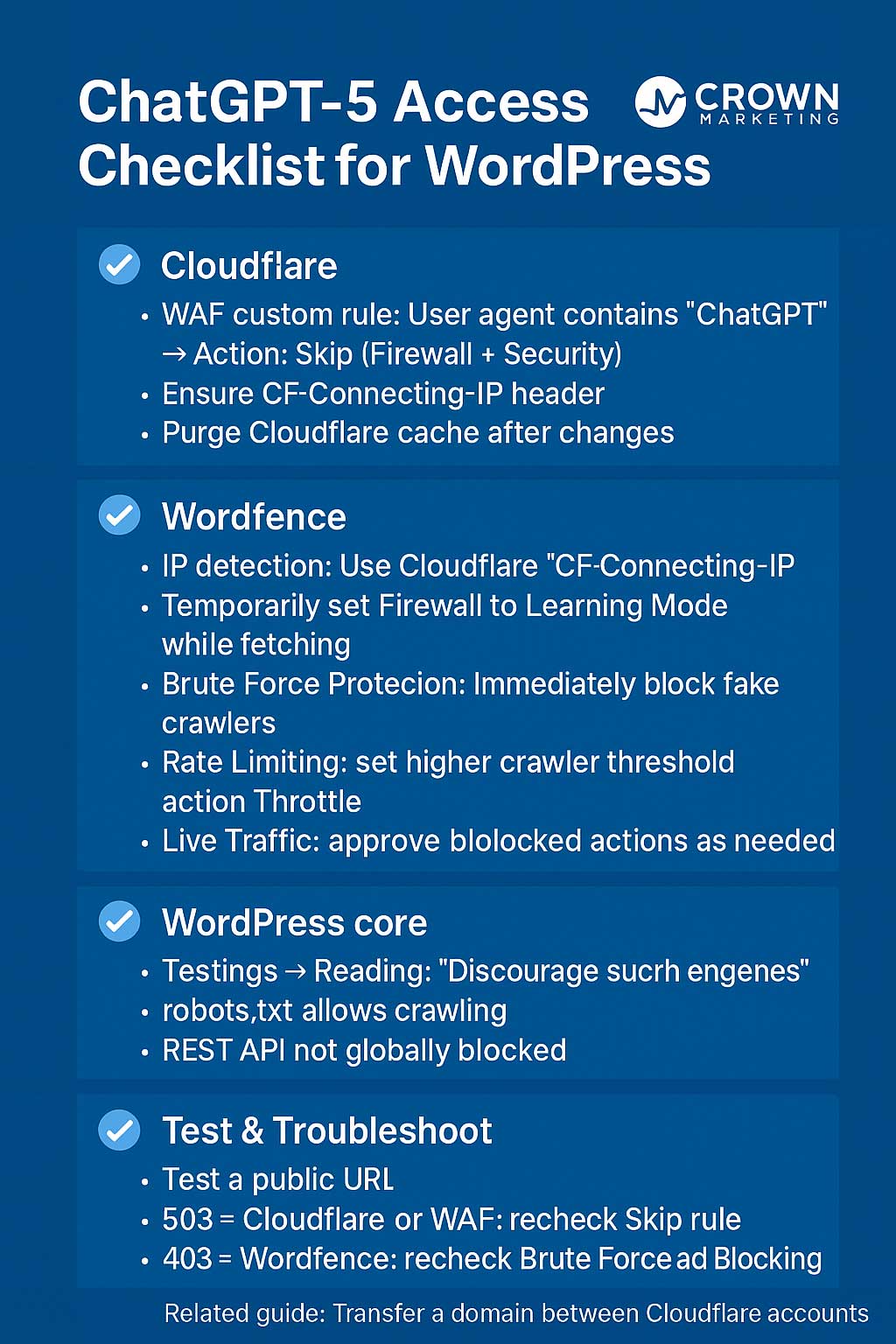
Conclusion: Making Your Site AI-Friendly
ChatGPT-5 is a powerful tool for marketers, but without proper setup, it may never reach your website. By configuring Cloudflare, adjusting WordFence, reviewing WordPress settings, and checking caching plugins, you can safely allow ChatGPT-5 to access your site while keeping security intact.
For a related example of managing Cloudflare, see our step-by-step guide on how to transfer a domain from one Cloudflare account to another.
At Crown Marketing, we help businesses take advantage of the best tools in digital marketing. Whether it is Cloudflare setup, WordPress security, or integrating AI into your workflow, our team can make your site faster, safer, and smarter.
